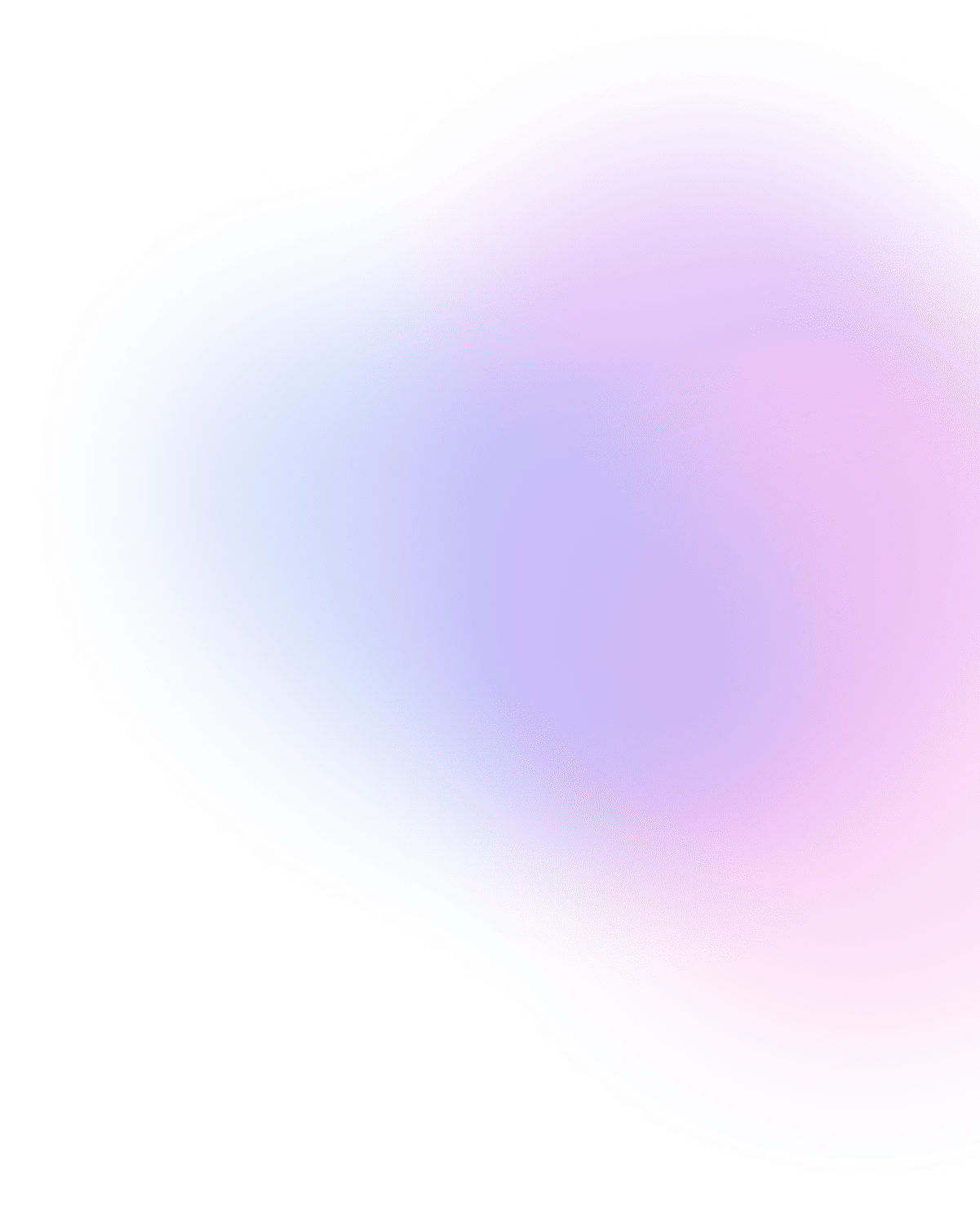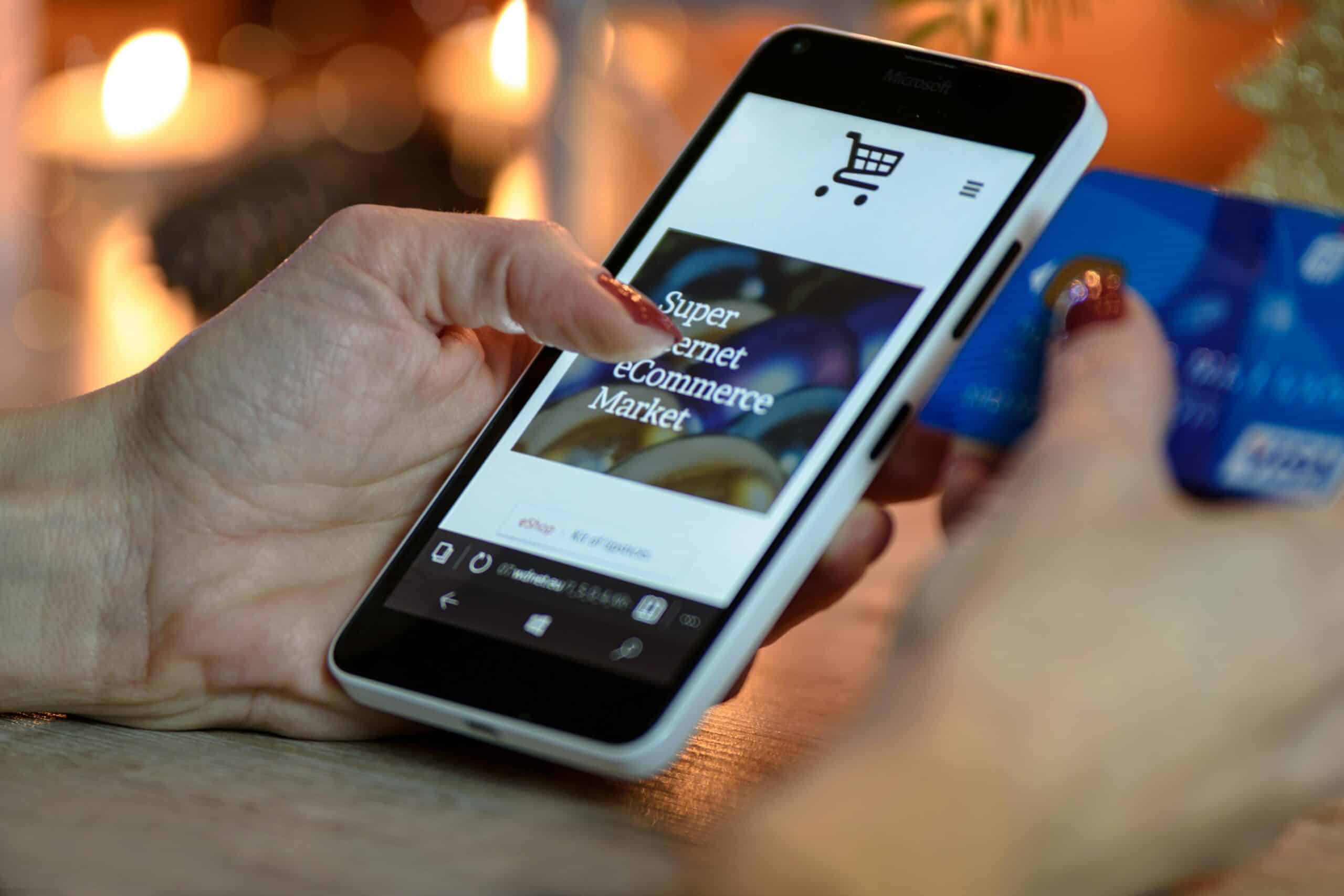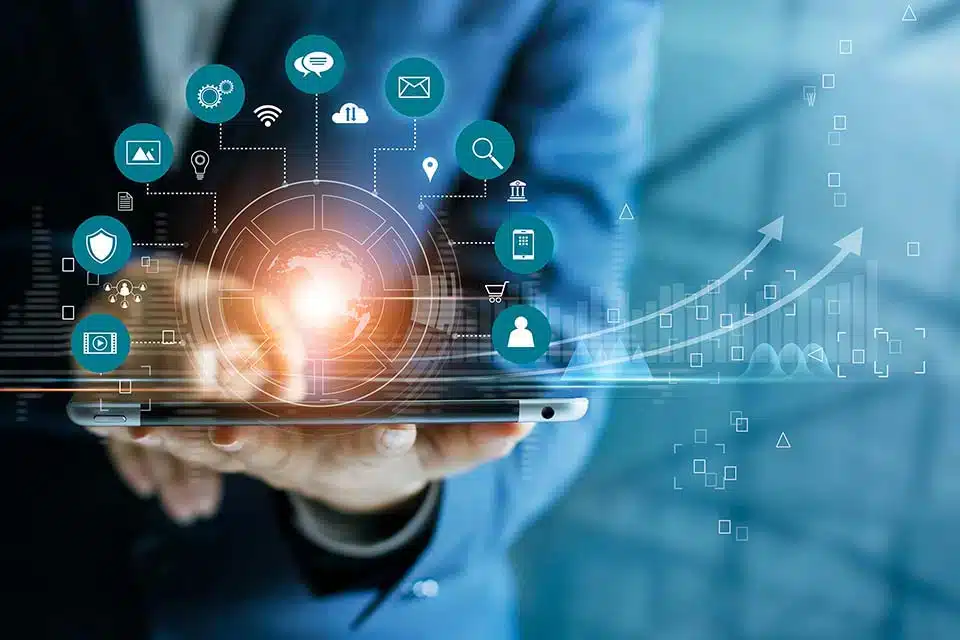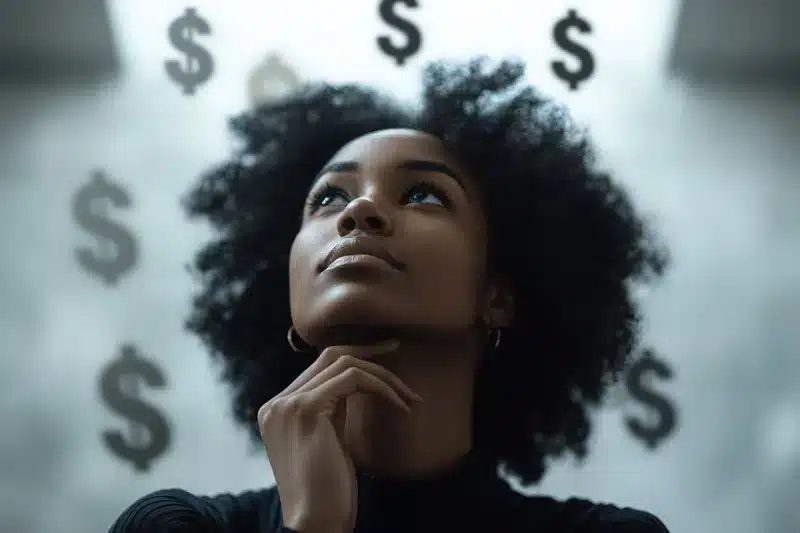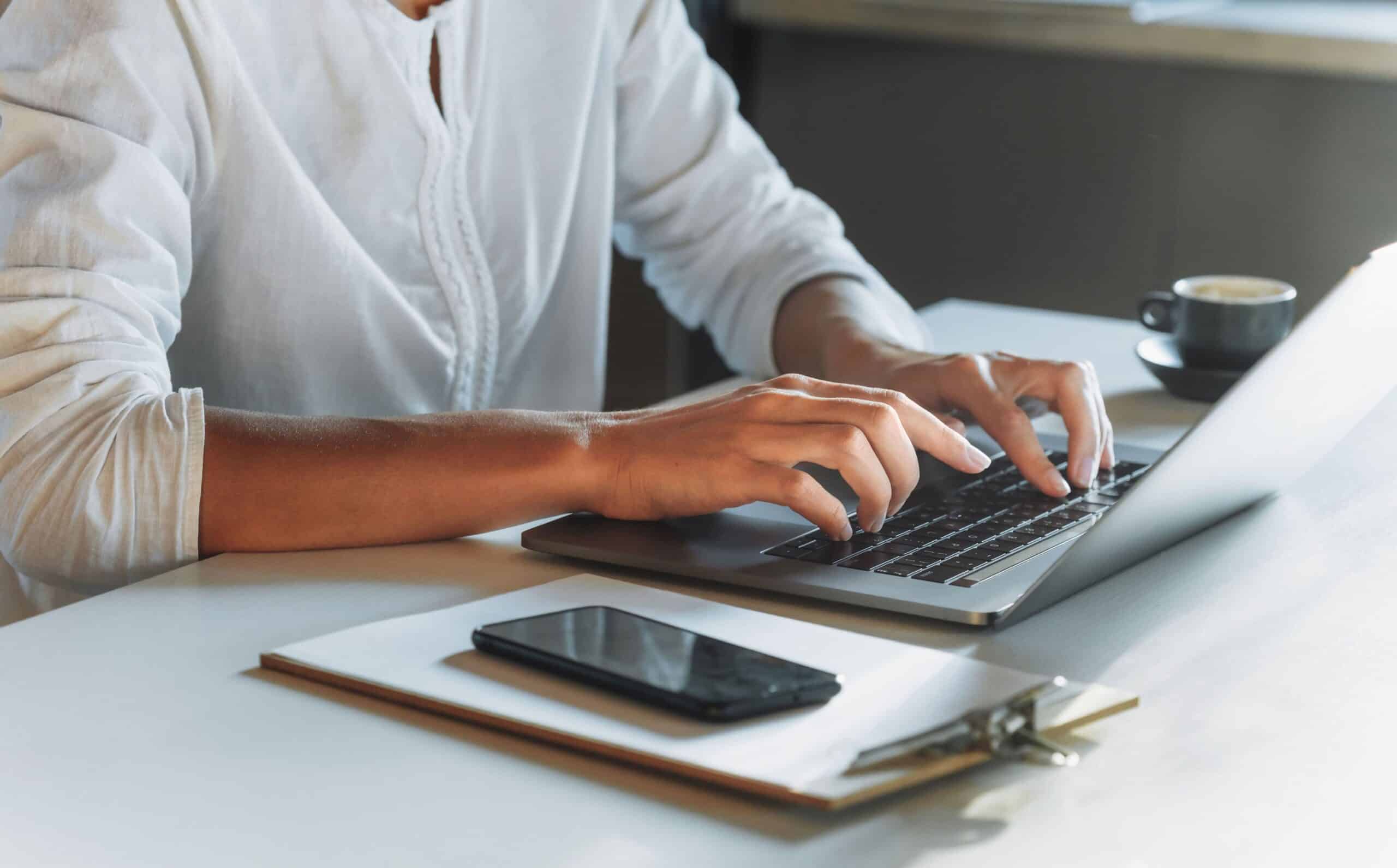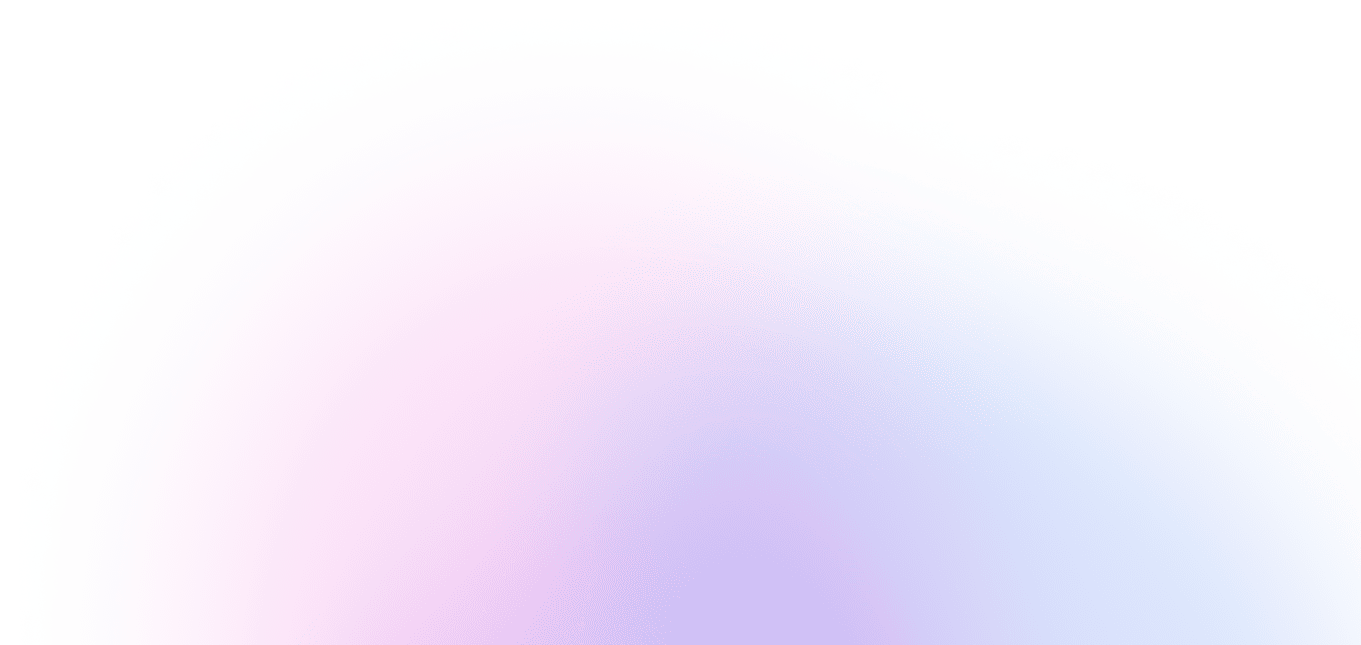Venmo has become one of the most popular peer-to-peer payment apps, making it easy to send and receive money with just a few taps. But not every payment goes through smoothly, and in some cases, users might want to decline or cancel a payment altogether. While it may seem counterintuitive, Venmo doesn’t provide a traditional “decline” button for personal accounts, which leads to confusion when users ask, “How to decline a Venmo payment?” The reality is more nuanced and depends on whether you’re receiving an unsolicited payment, requesting a refund, or encountering a technical issue. What happens next after a failed or reversed Venmo transaction can impact your account access, balance, or ability to use certain features. This article will break down the process of denying payments, what to expect afterward, and how to handle error messages like “Venmo 403 forbidden.”
Can You Actually Decline a Venmo Payment?
In most cases, the short answer is no—Venmo doesn’t allow users to manually decline incoming payments. If someone sends you money, it will appear in your balance immediately, and you won’t see an option to reject it. The only exception is if the payment is from a business profile or if you’re interacting with a payment request, in which case you can choose not to fulfill the request. If someone sends you money by mistake or sends you an unwanted payment, the recommended action is to send the funds back to the sender rather than attempt to decline. Venmo’s design is built around speed and ease of use, so it treats incoming payments as automatic and final unless disputed through support. For most users, declining a payment isn’t about refusing money—it’s about figuring out the appropriate next step to avoid complications.
Why Does Venmo Say Payment Declined?
When Venmo shows a “payment declined” error, it usually refers to an outbound payment that failed to process—not a received payment that you’re rejecting. This error can stem from multiple causes, such as insufficient funds, incorrect card or bank details, or flagged suspicious activity[1]. Venmo also limits certain transaction types based on account status, verification level, or prior activity. Sometimes, the issue lies with the recipient’s account, especially if it’s been restricted or flagged by Venmo’s fraud detection system. When users ask “Why does Venmo say payment declined?” they’re often dealing with a backend issue that needs troubleshooting, not an action they manually initiated. Resolving these errors typically requires checking your bank linkage, updating your app, or contacting Venmo support for account-level assistance.
Attempting to Pay from an Unverified Account
Venmo requires identity verification for full account functionality. If you attempt to send money without completing verification, the platform may deny the transaction until your profile is cleared for compliance.
Sending Money with Insufficient Funds
If your Venmo balance is zero and your linked funding source has insufficient funds or a block, the payment will be declined automatically. Venmo doesn’t offer overdraft coverage, so even pending transfers can fail.
Receiving Payments from Suspicious Accounts
Venmo uses automated fraud detection to flag potentially risky accounts. If someone attempts to pay you and their account is flagged, the payment may be delayed, reversed, or blocked altogether.
Making Transactions from a Restricted Region
Venmo currently only works in the United States. Attempts to access or use the platform from overseas—especially with VPNs or non-U.S. IP addresses—can trigger declines or permanent restrictions.
Attempting a Payment Beyond Transfer Limits
Venmo imposes weekly limits on personal and business transactions. Exceeding these caps results in declined payments until the next weekly cycle resets.
Flagged Transaction Activity from Past Behavior
Repeated refunds, chargebacks, or high-risk activity on your account can cause Venmo to deny new payments. These flags stay in the system and can limit account functionality until resolved.
Venmo 403 Forbidden: What It Means and How to Fix It
The Venmo 403 forbidden error is a common but confusing message that indicates an access issue between your device and Venmo’s servers. It generally appears when a user tries to perform an action they’re not authorized to complete—such as using outdated login credentials, accessing blocked features, or violating platform policies[2]. This error can also occur due to temporary server maintenance, IP mismatches, or session expiration. To resolve it, try logging out of the app, clearing your device’s cache, and ensuring your app is up to date. If that fails, switch to a different network or disable VPN services, which can interfere with authentication. Persistent 403 errors may require direct contact with Venmo’s support team to identify and remove restrictions.
What Happens After a Venmo Payment Is Declined or Reversed
When a Venmo transaction fails, the system typically provides a notification to both the sender and recipient with details on the cause. If you attempted to send money and the payment is declined, the funds will remain in your linked bank account or be returned to your Venmo balance. If someone sends you money and later reverses the transaction—intentionally or through a dispute—the balance may be removed from your account, even if you’ve already transferred it out. In cases involving fraud, Venmo may freeze your account temporarily while conducting an investigation. It’s important to monitor your notifications and act quickly if a payment status changes. Keeping records and screenshots can help protect you in case of future disputes or account reviews.
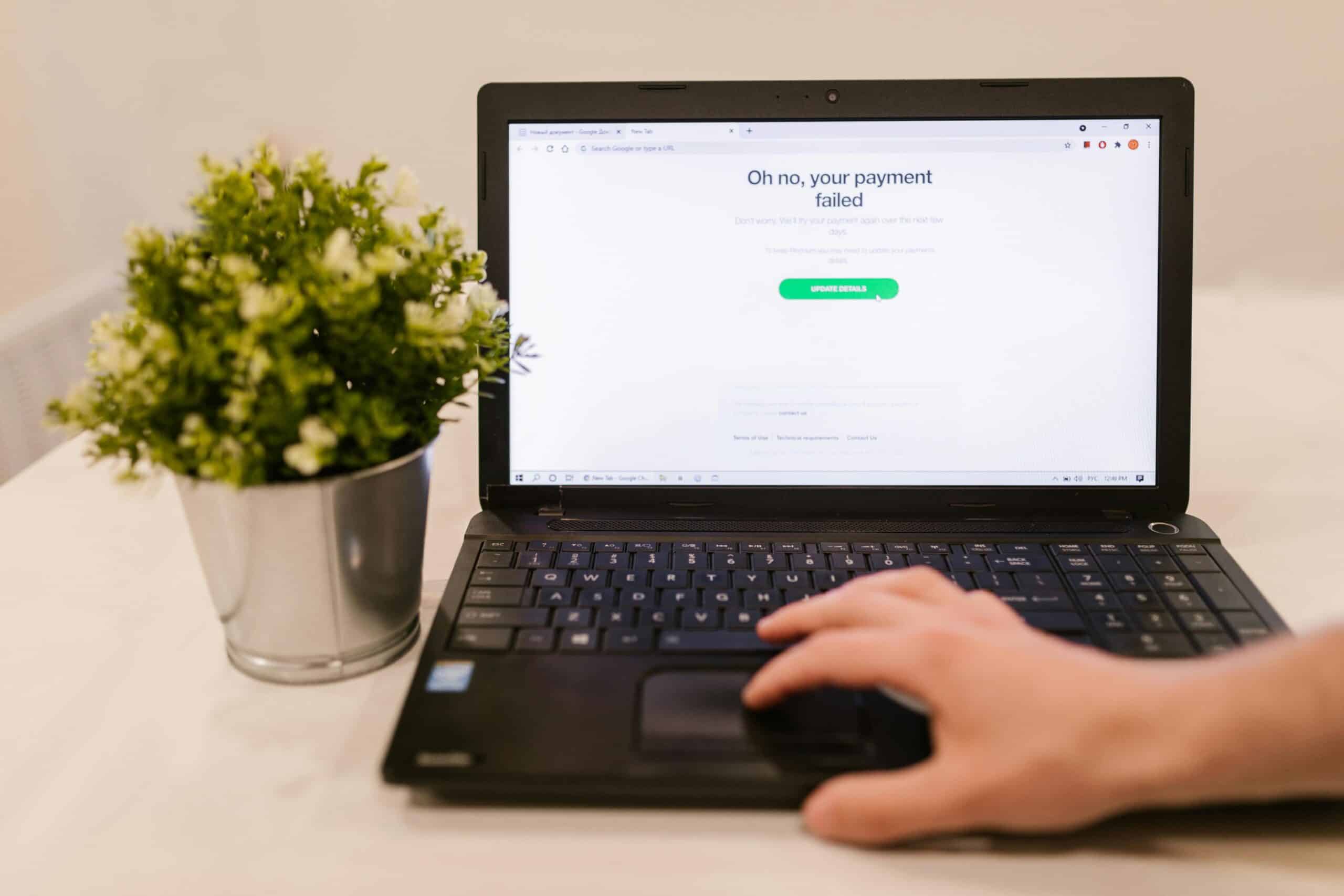
Venmo Payments Declined or Reversed: What Happens Next?
Delayed Refund to Bank or Card
If a declined payment temporarily holds funds, it can take several business days for them to reflect in your bank or card account. Venmo displays the status in your transaction history until the reversal is complete.
Frozen Account for Review
After a suspicious or reversed payment, Venmo may freeze your account until you provide identity documents or further verification. During this time, no payments can be made or received.
Chargebacks Affecting Your Venmo Balance
If someone initiates a chargeback through their bank after sending you money, the amount may be debited from your balance. Venmo does not always side with the recipient in these cases.
Denied Transactions in Payment History
Venmo displays declined or failed payments in your activity feed, but they may be grayed out or labeled as incomplete. These records can be helpful when speaking with support.
Account Limit Reductions After Suspicious Activity
Multiple declines or disputes can lower your account’s transaction limits, even if the issues are eventually resolved. Venmo tracks account risk over time and may apply restrictions.
Ineligibility for Certain Payment Features
After repeated failed payments, Venmo may restrict access to features like instant transfers, payment links, or QR code scanning. These can usually be restored through good account behavior.

Best Practices to Prevent Future Declines and Errors
To avoid experiencing another Venmo transaction not going through, it’s important to keep your app and account in optimal condition. This includes maintaining current financial links, keeping your balance healthy, and understanding Venmo’s transaction limits[3]. Users should also monitor their account security, avoid suspicious payment activity, and stay within allowed usage guidelines. Being proactive reduces the chances of failed payments, account flags, or reversals. Below are key tips for keeping your Venmo experience smooth and reliable.
How to Prevent Future Declines and Errors
Complete Identity Verification Early
Verifying your identity unlocks higher transaction limits and makes your account more resilient to declines and freezes. It also speeds up support interactions if issues arise.
Avoid Using Public or Unsecured Wi-Fi
Using Venmo on public networks increases the risk of fraud or session interruptions. Stick to secure, private networks whenever making payments.
Monitor Transfer and Purchase Limits
Venmo has separate limits for sending, receiving, and cashing out. Knowing your limits helps avoid unexpected declines during larger transactions.
Keep Bank and Card Info Up to Date
Expired or replaced payment methods are a leading cause of transaction failure. Update your funding sources as soon as they change.
Review Payment Requests Carefully
Scammers sometimes send fake requests to trigger accidental payments. Always confirm the sender’s name and details before responding.
Use Venmo’s Official Channels for Disputes
If a payment needs to be reversed, go through Venmo’s support team. Avoid trying to cancel transfers through your bank, which can escalate the issue.
The Future of Venmo Decline Controls and Fraud Prevention
Venmo continues to evolve its platform to address growing concerns around payment fraud, unauthorized transactions, and technical failures. Future updates may include smarter fraud scoring, enhanced biometric verification, and additional decline control tools for users and merchants alike. These features are designed to reduce false positives, improve user transparency, and ensure compliance with evolving financial regulations[4]. As digital wallet competition increases, Venmo will likely introduce more detailed notifications, granular transaction permissions, and better API-level controls for merchants. These innovations could give users more control over how and when they accept or reject payments.
Custom Transaction Approval Settings
Venmo may offer toggles that let users manually approve incoming payments above a certain dollar amount or from unknown contacts.
Biometric Verification for High-Value Payments
Facial recognition or fingerprint scans could be required for payments over a user-defined threshold, reducing accidental or fraudulent activity.
AI-Powered Fraud Alerts with Actionable Prompts
Instead of generic declines, users may see clear prompts explaining the issue and offering direct actions to resolve it (e.g., “update card,” “re-authenticate,” etc.).
Seller-Level Risk Warnings
When sending money to businesses or public profiles, users may receive warnings if the account has a high dispute rate or limited history.
Payment Time Locks and Hold Options
Users may have the option to hold funds in escrow for a brief period before releasing, giving them time to confirm receipt of goods or services.
Account Health Dashboard for Users
A new dashboard could show your account’s risk level, transaction performance, and security status, helping you prevent future declines proactively.
How Businesses Handle Declined Venmo Payments
For business profiles using Venmo as a payment option, declined transactions can create friction and lost revenue. These issues are often tied to user error, expired funding sources, or device compatibility. Businesses should clearly inform customers about accepted payment types, refund policies, and Venmo’s technical requirements. Proactive communication and well-documented transaction records help minimize disputes and facilitate smoother resolutions[5]. In some cases, businesses may need to contact Venmo on behalf of a customer to trace a missing or failed payment. Knowing how to navigate these challenges ensures better customer service and protects against unnecessary chargebacks or complaints.
Conclusion
Venmo doesn’t offer a simple way to “decline” incoming payments, but that doesn’t mean you’re powerless. By understanding why payments fail, how to manage reversals, and what causes messages like “Venmo 403 forbidden,” you can keep your digital wallet secure and functional. Most payment declines stem from verification issues, suspicious activity, or outdated financial links—all of which can be prevented or quickly resolved. Whether you’re troubleshooting a Venmo transaction not going through or educating customers on best practices, awareness is your best tool. And as Venmo continues to evolve, expect more controls that give users clearer guidance when payments don’t behave as expected.
At Payment Nerds, we help merchants and users alike understand digital payment infrastructure—from platform policies to POS integrations. Whether you’re navigating personal Venmo issues or building a business-friendly payment stack, we’re here to help you stay informed and in control.
Sources
- Venmo Help Center. “What to Do About Unwanted Payments.” Accessed April 2025.
- PayPal Newsroom. “Venmo Transaction Limits and Decline Reasons.” Accessed April 2025.
- Bankrate. “Why Your Venmo Payment Failed and How to Fix It.” Accessed April 2025.
- TechCrunch. “Venmo to Introduce New Fraud Prevention Features in 2025.” Accessed April 2025.
- PCI Security Standards Council. “Secure Mobile Payments and Digital Wallets.” Accessed April 2025.