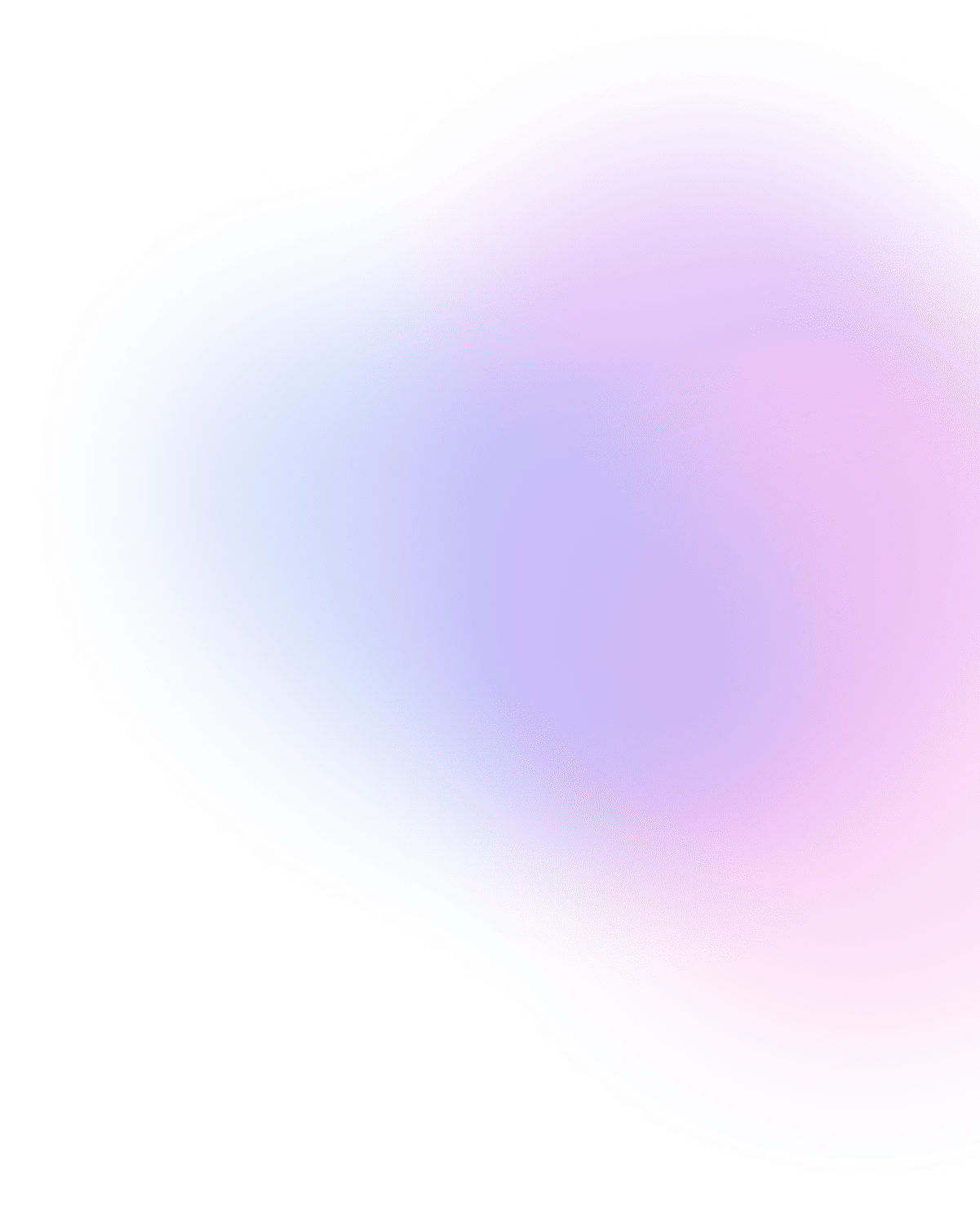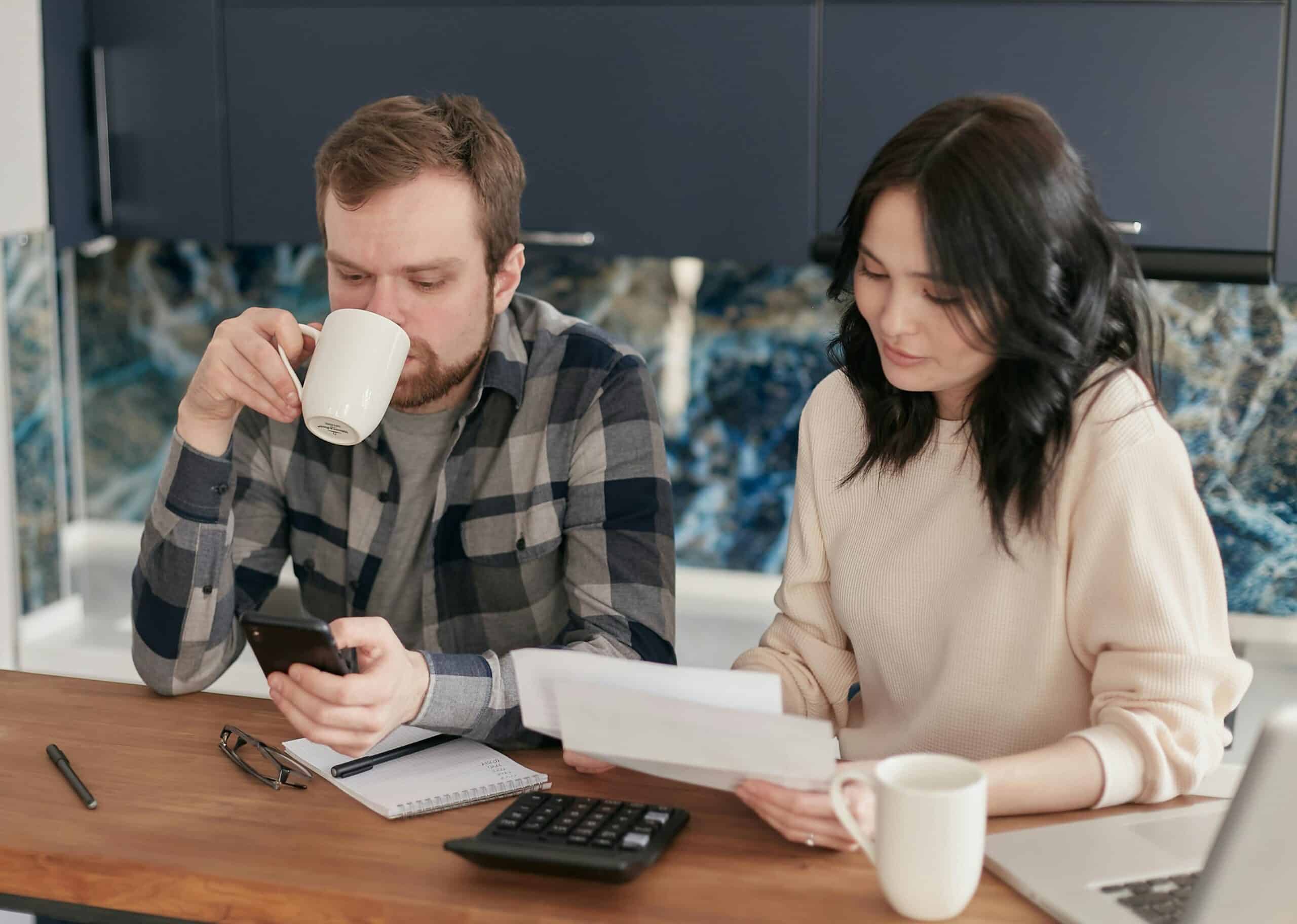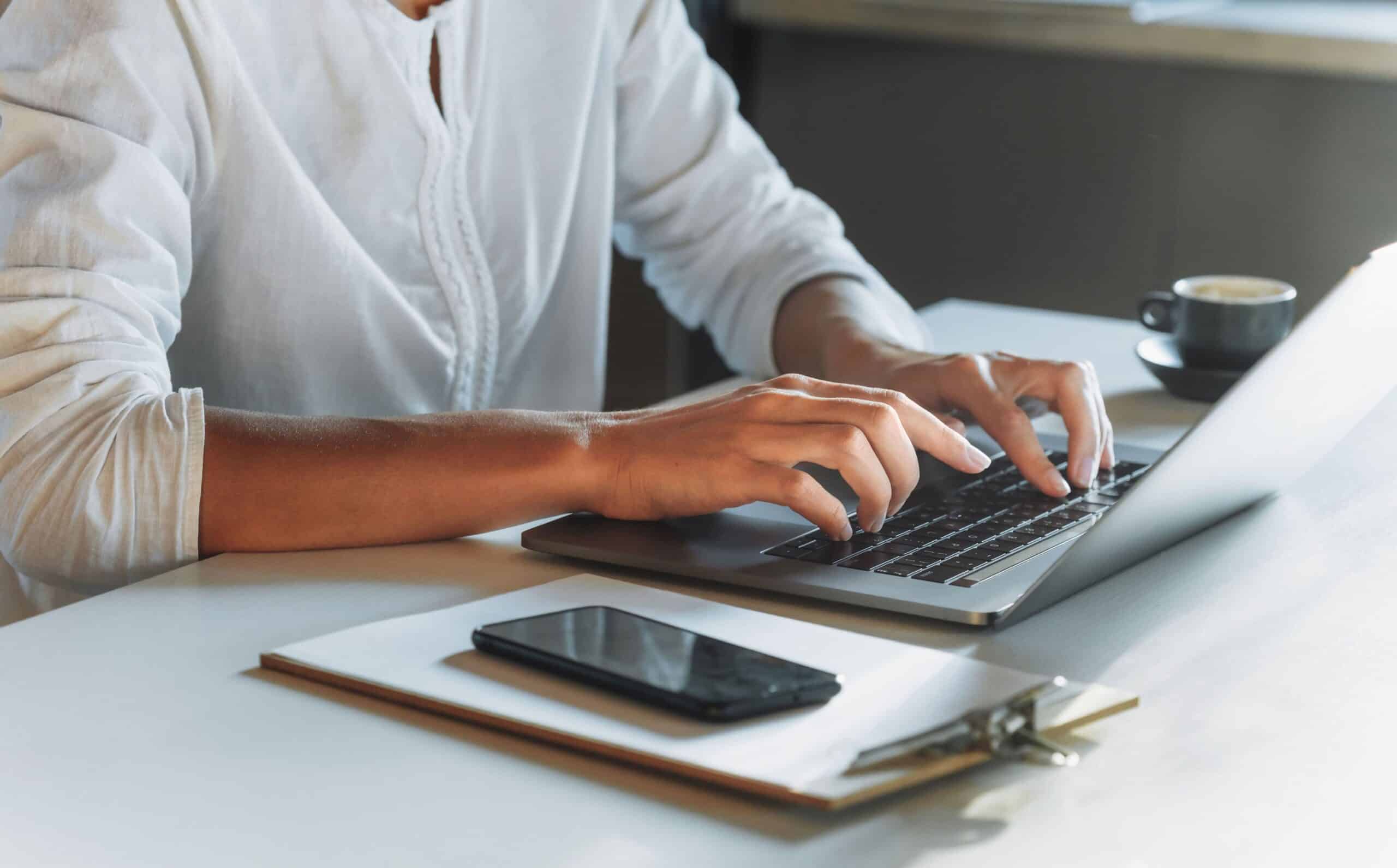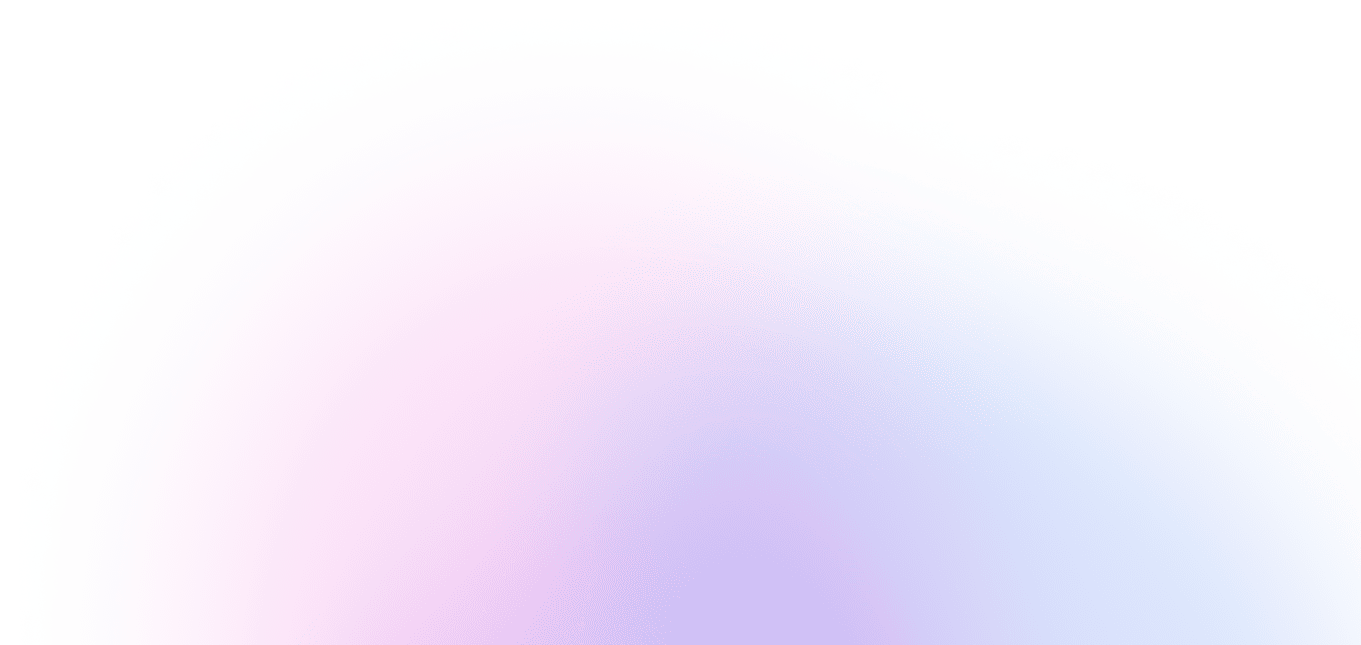If you’re selling online, your payment gateway is the tiny bridge that transports every dollar from cart to bank. Get it set up right, and life is stable, approvals are outstanding, and reconciliation is boring in the best way. Here is how to add a payment gateway in Shopify, WooCommerce, and Wix, plus what you need to do before you go live. We’ll keep it practical because real stores are messy – and that’s ok.
The Importance of How You Set It Up
A neat gateway setup generates approval potential, dispute likelihood, and even your cash flow. It dictates whether checkout remains on your domain or redirects to a hosted page, which wallets appear, and how refunds and webhooks work. When you get the basic elements correct, your team has fewer mysteries to solve on tickets, your customers are at ease over the charge on their statements, and your accounting stays neat.
How to Add a Payment Gateway in Shopify
In your Shopify admin panel, navigate to Settings> Payments. Assuming eligibility, you can turn on Shopify Payments from there, complete the required onboarding elements associated with your country, and turn on the payment methods you desire. If you want a third-party provider or need another provider in your region, select a provider on the Payments page, enter the required credentials, and save. Shopify’s help docs outline this further for the exact paths to follow for Shopify Payments and Third Parties, plus the “See all other providers” option and “Switch to a third-party provider”[1].
Troubleshooting How to Add Payment Gateway in Shopify
If the provider you want doesn’t show up, first double-check whether you qualify for Shopify Payments and whether any country settings are relevant to your store. If you don’t have access to Shopify Payments in your location, use the third-party payment option listed on the Payments page (either direct check or external checkout) and follow along with Shopify’s guide[2]. Complete the necessary onboarding elements and test orders from authorization through capture and refund to receipt, for confirmation, before going live.
How to Add a Payment Gateway in WooCommerce
Gateways are plugins for WordPress. If you want a native experience with WooPayments, install it first – navigate to WooCommerce → Payments – click Complete setup – and toggle on the payment methods you desire. For other providers like Stripe, install their official gateway plugin, add API keys as appropriate, then under WooCommerce → Settings → Payments (with the Enable ticked), select the appropriate methods and save. The WooCommerce docs review all of this with visual instructions, as your methods must align regionally with purchasers[3][4].
How to Add a Payment Gateway in Wix
In your Wix dashboard, navigate to Accept Payments, and you will find the option to connect Wix Payments if it’s available in your country, or to select from over 100 third-party providers based on their regional availability. Once connected, you can manage cards, wallets, and buy now pay later options in one place and confirm live orders through Wix reports. Wix’s help center shows precise click counts and the filters needed for countries[5].
Gateway Migration Without Interrupting Subscriptions
If you’re switching gateways, ask for token portability so that saved cards become vaults with tokens associated with them, rather than raw numbers that don’t transfer easily. If token portability is not possible, plan for a staggered refresh in which new tokens are collected as customers return. Keep the descriptor consistent throughout, communicate lightly, and monitor daily for 14 days the success rates of authorization funding timelines.
Critical Settings to Consider Before Going Live
Test Mode And Sandbox
First things first - run a full end-to-end test. Use sandbox credentials as necessary to place orders with captures and partial refunds/voids (and vice versa), then check emails and order states on your end platform that all looks good. When yours looks clean from the test path, switch credentials into live keys and then validate with a small real order so finance sees the full cycle of funding.
Webhooks And Order Updates
Your gateway will post back events that change order states from pending payment to completed payment as well as recording if there's been a refund or dispute. Accurately enter required webhooks or callback URL precisely as your platform requires them and then monitor logs in a few days to see that entries came through. Missed webhooks create ghost orders (and confusing support tickets) so this is worth a careful check.
Currencies And Capture Strategy
Choose your default currency and verify multi-currency options available through your gateway work as needed. Determine if you will immediately capture funds or authorize at checkout but capture upon shipment - note this for employees - and test these out thoroughly between authorization and capture as well as partial capture and partial refund so that edge cases don't surprise anyone.
SCA And 3-D Secure
If you're selling internationally into regions where Strong Customer Authentication is required, enable 3-D Secure so issuers can step up as needed whenever necessary. WooCommerce and Shopify do most of the work for you with their settings but need validation through customer steps - essentially running a card that will trigger a challenge for your testing window confirms the flow which improves approvals and protects you in disputes related to authentication.
Fraud Tools, AVS And CVV
Enable address verification (AVS) services against transactions as well as CVV checks so obvious bad attempts don't go through without messing with conversion rates. Start with fair rules in the beginning but regularly over time check decline codes monthly so they can be tuned gently based on what you're learning - if you're running subscriptions apply stronger checks on initial charges versus renewal charges.
Receipts And Statement Descriptor
Your business name needs to be something recognizable with your support email or phone visible with line items clear. Also send yourself a test receipt with one from a real charge so you check not only the cardholder descriptor (the way it's listed on their statement) but also how it aligns with what customers are expecting to see. Clean descriptors prevent friendly fraud while keeping dispute ratios calm.
Gateway Security/Compliance Essentials
Default everything to tokenization and encryption so that card data never touches your server in plain sight. Limit administrative access/permissions to key settings and rotate them out as needed; keep your Self-Assessment Questionnaire type up to date based on changes over time so it reflects compliance accurately – the less you’re running around checking tiny details during peak seasons and audits, the better.
FAQs
Q: What does “how to add a payment gateway in Shopify” mean step-by-step?
A: Open Settings → Payments and activate Shopify Payments from here if eligible, or find an appropriate third-party option from this Payment page list. Once connected, enter credentials as necessary, complete onboarding elements for your country, toggle on the payment methods you want, and place a low-value test order using all suggested methods. Shopify’s Help Articles visually walk through all processes without guesswork.
Q: Which will be faster to get up and running, WooPayments or a third-party WordPress plugin?
A: Most likely WooPayments since it’s integrated into WooCommerce and walks you through signing up for components like method toggles inside your dashboard. A third-party gateway is also easy – a plugin install – and adding API keys enabled under payments – but get real at the start so all refunds/reports are validated before going live.
Q: Can Wix connect more than one provider at once?
A: Yes! Wix allows you to connect Wix Payments and other providers based on what’s available in your country/region. Be sure to manage methods and available options through the Accept Payments box, where wallets/BNPL options will be included if supported. Test Live low-value order so payouts show correctly in your dashboard reports.
Q: What settings are essential before going live, regardless of platform?
A: Set up test mode, configure webhooks, and implement SCA if applicable. Choose currency and capture strategy, conduct fraud checks, and ensure clarity, recognizability, and decency in statement descriptors across email and phone line items. Decrease declines, increase confidence, and mitigate mistakes once they go live.
Q: When should I bring someone else in?
A: If you’re working with multiple regions, this can get a bit convoluted; several wallets in play, too, plus subscriptions? A payments specialist can speed up setup time, reducing errors along the way. At the same time, a partner can assist with token portability when switching providers, ensuring saved cards are transferred without issues. For many stores, this guidance pays for itself through higher approval rates and fewer support tickets.
Sources
- Shopify. “Configuring Third-Party Payment Providers.” Accessed November 2025.
- Shopify. “Setting Up Shopify Payments.” Accessed November 2025.
- WooCommerce. “WooPayments Startup Guide.” Accessed November 2025.
- WooCommerce. “Payments Documentation.” Accessed November 2025.
- Wix. “Connecting a Payment Provider.” Accessed November 2025.